Have you noticed when placing in Angular Dimensions angles over 180° aren’t an option by default?
Location of Angular Dimension:
Annotate Tab Dimension Panel within the Dimension drop down.
Also located in the Home Tab Annotation Panel within the Dimension drop down.
The first video shows the Angular Dimension and placement of multiple angles under 180°.
Specify Vertex: Located within the Angular Command is the feature needed to place in an angle larger than 180°.
The Command sequence:
AutoCAD sequence User input
Command: _dimangular
Select arc, circle, line, or <specify vertex>: ↵
Specify angle vertex: Select the Intersecting point of the two lines, if this was an Arc the vertex selection would be the center of the Arc.
Specify first angle endpoint: Select the endpoint of one line. If Dimensioning an Arc
Select one end of the Arc at this prompt.
Specify second angle endpoint: Select the endpoint of the opposite line. If Dimensioning an Arc Select opposite end of the Arc at this prompt.
Specify dimension arc line location or [Mtext/Text/Angle/Quadrant]: Place the dimension on the DWG.
Dimension text = 214
Showing the Angle of the dimension placed.
*When in a Command and AutoCAD offers brackets < > at the end we can simply ENTER and the feature in those brackets < > activates.