The Area command calculates both the perimeter and area of your selections.
Points in space, points on geometry or selecting Objects to calculate the area is done easily within AutoCAD.
Where to access the Area command:
Command Line: type in MEASUREGEOM ↵ (Enter) or AREA will also work
Ribbon: Home tab – Utilities panel – Measure drop down – Area.
The Breakdown of the Area options:
Object: Select this when you have an entity such as a Circle, Ellipses, closed Polylines,
Polygon, a closed Entity. Not when you will be selecting individual point on the screen. This must also be selected after both the Add and Subtract area options if you will be selecting a closed entity.
Add area: Select this when you will be calculation more than one area at a time or when you want to subtract and area form the previously selected area.
Subtract area: This is selected after you have added in all areas to be added. This will remove (subtract) the areas selected from the Added areas.
Exit: Brings you into the other Utilities options:
*When selecting objects with anything other than straight lines (such as Arcs or Splines) the geometry must be turned into a polyline (Edit Polyline command) – then the Object option may be used. When using the Area command with selecting points this only allows straight line selections.
Examples:
A: Object
B: Points
C: Add and Subtract:
Start with the larger geometry to Add / Object options (select the larger Geometry) Enter when done – then within the same session of the command select Subtract / Object options (select the smaller object to be removed from the area) Enter when done. *Place a Rectangle or create a Polyline so there will be an Object to select.
Notice the in the Command line the Total area decreases as each column is selected.
AutoCAD’s visuals are great the GREEN area is the Area being Added and Pink area is the Area being Subtracted.
Learn more about AutoCAD by registering for the 32-hour Fundamentals class. Click Here to request more information.