When working with large files, and electronic files that have been active through many releases of CAD or just a very involved file there may be excess information that is not relevant to the project anymore that could be slowing you down.
Solution:
Purge command offers a quick way to clean out your drawing files of unused, unwanted information.
*Caution: The command Purge should only be used when and if you know the data you are purging will no longer be needed in this drawing or any other drawing file. *Once an item is purged it is removed from that CAD file and is not recoverable. Yes you can recreate the information that was purged but that is now a time consuming factor, especially when blocks are part of the mix.
Purge command is found:
- Through the Command Line type in Purge then Enter.
- Through the Application Menu select Drawing Utilities then select Purge
- Both options bring up the same dialog box.
Command line: (1)
Application Menu: (2)
Purge dialog box breakdown:
Example – A: Purge – Confirmation dialog box.