Not a highly used command but good to know to keep your drawings technically on track with functions and features that AutoCAD offers.
Reassociate / Dimreassociate is the command that connects (Associate) or disconnects (Disassociate) dimensions to the geometry. One of the greatest features that AutoCAD offers is the association between Dimensions and Geometry. With this association when you update the geometry the dimensions update automatically. So there is no reason to modify a Dimension to “fudge” in a number, modify the geometry and the Dimension will updates.
Where to locate this Command:
From the Command Line:
Command: DIMREASSOCIATE ↵ (Enter)
Select dimensions to reassociate
Select objects or [Disassociated]: (select the dimension to be associated) 1 found
Select objects or [Disassociated]: ↵ (Enter)
Specify first extension line origin or [Select object] <next>: (select where the First extension line placement is wanted)
Specify second extension line origin <next>: (select where the Second extension line placement is wanted)
Command: (the command completes itself so no Enter is require and you are ready to start with the next command.)
*Anything in the color RED is my added input you will not see this on the command line.
From the Ribbon:
Associate tab – Dimension Panel – Associate Button.
The Command line prompts are the same as if they were Typed in as the above example.
Below is a quick example of how the Reassociate / Dimreassociate command works:
*note this command also offers the revers of Associate [Disassociate] if you want to take the association of the dimension to the geometry off.