Export and Import
A Tool Palette may be created by an individual to help them work more efficiently and or a company may create Tool Palettes to help keep everyone consistent with company and or client specifications.
Once a Tool Palette is defined the Export option can be used to save it for easy recall. Save this file on the network and all AutoCAD stations can then Import it easily into their system.
A Tool Palette has the extension of .XTP. A Tool Palette Group has the extension XPG.
Steps to EXPORT A Tool Palette:
- Manage Tab – Customization – Tool Palettes Icon: (Image 1)
Can also be accessed right from the Tool Palette – Select the Properties symbol in the Title area of the Tool Palette, (Image 2)
From that pop up window select Customized Palettes… (Image 3)
- This opens the Customize Dialog Box.
- In the Palettes section – Right Click over the Tool Palette Tab you want to Export:
- Select Export: *Make sure this file is saved on the Network so Everyone has access to the same Tool Palette (Location is important especially if it is modified this will allow for a quick means of updating all systems)
Image 1
Image 2
Image 3
*The same process is used for Exporting Palette Groups as Exporting Palettes with the exception you
Right–Click in the Palettes Groups section (just right of the Palettes area). Select Export.
Steps to Import a Tool Palette or Tool Palette Group-
- Manage Tab – Customization – Tool Palettes Icon:
- This opens the Customize Dialog Box.
- Right – Click in the Palettes section and select Import:
- This opens the Import Palette Dialog Box – Path yourself out to the location where the Tool Palette or Tool Palette Group was saved.
- Select the file – Open – Close. The Tool Palette Panel should appear in the Tool Palette.
Some key points to keep in mind when working with Tool Palettes.
The following information is directly from AutoDesk AutoCAD 2015 Help center:
About Sharing Tool Palettes and Tool Palette Groups
Export Tool Palettes and Tool Palette Groups:
When you export a tool palette or tool palette group, keep these points in mind:
- When you export a customized tool palette, an image folder with the same name is may be created in the same location as the XTP file. This folder contains the images for user-created content tools and command tools with user-defined images
- Avoid copying tool palette (ATC) files between different product releases. Doing so can cause potential problems when migrating to a future release.
- Import Tool Palettes and Tool Palette Groups
When you import a tool palette or tool palette group, keep these points in mind:
- When you import a customized tool palette, the image folder must be in the same location as the imported XTP file in order for the icons to appear in the tool palette.
- Tool palettes can be used only in the product release in which they were created. However, you can migrate tool palettes from previous releases to the current release using the Migrate Custom Settings dialog box.
**If you share tool palettes with someone who is not using the same AutoCAD-based product or release in which they were created, the tools might not work properly.