Do you use different forms of units within your projects/company and want to utilize your WBlocks in all projects quickly?
Example. A projects is Decimal Units and another projects in Metric Units, you have WBlocks created in Decimal Units and want to utilize then in a Metric unit DWG.
Steps to take for the conversion to work seamlessly.
1.When creating a WBlock make sure a form of units that applies to the WBlock is defined in the WBlock dialog box / Insert Units drop down area.
*In this drawing example the WBlock Insert Units are set to Inches:
*Here is the WBlock example, Switch Plate drawn in Decimal units, the Insert units defined as Inches in the Write Block dialog box.
2. Open the next Drawing define the Insertion Scale found in the Drawing units Dialog box. Ex. Millimeters…
3. Insert the WBlock: The conversion happens automatically.
Imperial Units: X the metric conversion of Millimeters (24.5)
2.750 X 25.4 = 70.6120
4.500 X 25.4 = 114.3000
The suffix mm was added – within the Dimension Style manager / Primary Units tab / Linear Dimension area.
Hint: When creating a WBlock for your library stay consistent with the form of units you create them in. If you and your co-workers know all WBlocks are created in Inches they will know to check the Insertion Scale if inserting into a drawing with units other than Inches. Inches is the example option I chose to use your type of work will direct that choice.