Available right in the drawing area no need to access the View Tab for the View or Visual Styles panels.
For quick manipulations of different views of your Isometric or 3D drawings, quick access is available to your visual controls right on the screen in Model Space within the Model Space Viewport Controls area:
Viewport Controls [-], View Controls [Top] and Visual Styles control [2D Wireframe] are located in the top-left corner of each Model Space Viewport. (drawing area)
The bracketed area displays the current viewport settings. [-] [Top] [2D Wireframe] Select (with the left mouse button)within a bracketed areas to change views, visual styles, and other settings.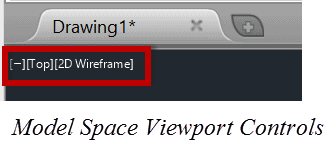
Solution:
Viewport Controls [-]
Select [-] for options to maximize the viewport, changing the viewport configuration, or controlling the display of navigation tools.
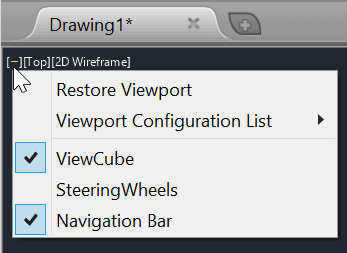
View Controls [Top]
Select [Top] to choose between standard and custom views. Quick access to manipulate your view of an Isometric or 3D drawing.
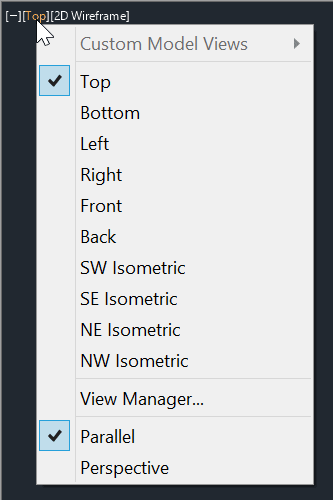
Visual Style Controls [2D Wire Frame]
Select [2D Wireframe] to choose one of several visual styles. Most of the other visual styles are used for 3D visualization. Quick access from a 2D view to see your 3D drawings in different visual styles.
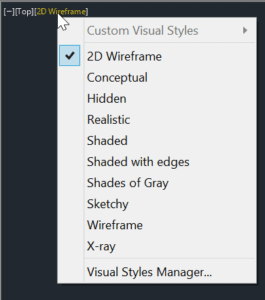
* Note when you see the Blue Box with a Check mark in it this represents the active or current features. When another option is needed, select that feature with the mouse and this will make that the current style option.
* Note also that the options in the brackets [ ] change to the new option that is selected.