DIMBREAK command allows the user to modify overlapping Dimension Lines with a break (This
creates a space in one of the Dimension Lines that overlaps another Dimension Line or other Geometry) Helps create a more technical looking drawing.
Where to Access this Command:
Command Line type in DIMBREAK and enter:
Ribbon: Annotate Tab – Dimension Panel – Break
DIMBREAK has been available for a few releases, it allows for one or multiple Dimension Lines to be modified at a time. The Dimensions stay Associative, this is important / helpful when and if the geometry is modified as the Dimensions will update with those changes.
Command sequence:
Command: _DIMBREAK
Select dimension to add/remove break or [Multiple]: select the Dimension Line that
you want visually broken.
Select object to break dimension or [Auto/Manual/Remove] <Auto> : select the
Dimension Line that intersects the previously selected dimension line.
Select object to break dimension: Enter to finish the command.
Command sequence – Using the Multiple option:
Command: _DIMBREAK
Select dimension to add/remove break or [Multiple]: M (M and Enter to utilize the option Multiple)
Select dimensions: At this prompts you want to select the Dimension you want the Dimension Lines broken on. Using the crossing window option I selected the Horizontal dimensions.
Select dimensions: Once done selecting Enter for the programs next prompt.
Select object to break dimensions or [Auto/Remove] <Auto>: Select the Dimension Line(s) overlaps the dimension previously selected that will be broken.
Select object to break dimensions: This is a running command keep selecting all Dimension Lines necessary for the results needed, once done Enter to finish the command.
Break Command options: [Auto/Manual/Remove]
[Auto] is the default <Auto> so simply Enter at this prompt and the program will break all intersecting Dimension Lines of that first selection. [Manual] no need to make it the default option because if you select with the mouse on a Dimension line it will respond correctly. [Remove] will remove all breaks from the selected Dimension(s).Dimension Break command using the Multiple option:
The key is to remember that the First selection(s) is the Dimension Lines that will be visually broken.These Dimensions are considered to have a Smart Break which means that the break areas of the Dimension Lines will adjust accordingly if modified with grips or a modify command the.
Prior to this command we either ignored overlapping Dimension Lines or used the Explode command on those dimensions then using a different Break command (located in the Modify Panel) break out the section of the Dimension Line that is wanted to be removed. Draw back to this approach is the Dimension is no longer Associative and is now multiple segments.
Learn more about Text Alignment and other NEW AutoCAD 2015 features by registering for the 32-hour Fundamentals class. Click Here to request more information.
Related: AutoCAD: To display or not to display the File Tabs