Has your Ribbon display accidentally changed or worst disappeared?
The Ribbon can display as one of four different ways and also can be turned off.
- Minimize to Tabs: Only Tab Titles are displayed.
- Minimize to Panel Titles: Only Tab and Panel Titles are displayed.
- Minimize to Panel Buttons: Only Tab Titles and Panel Buttons are displayed.
- Show Full Ribbon: All Tab Titles, Panels and Buttons display.
To quickly cycle through the Ribbon display options select the small rectangular button with a black arrow in it, located at the end of the Ribbon Tabs. This automatically cycles through the Ribbons when selected.
To select these options from a drop down list select the drop down arrow at the end of the Ribbon Tabs.
Cycle Through All: Cycles through the all four ribbon displays.
*To Display or not to Display the Ribbon:
From the Command Line: type in (not case sensitive) RIBBONCLOSE and Enter. This is automatic, and the Ribbon is turned off.
Turn the Ribbon back on type in RIBBON and Enter. The Ribbon automatically appears.
From the Ribbon: Right click in a blank area on the Ribbon just past the Tabs. A pop up window appears with the option to Close. Select and the Ribbon turns off.
*The Ribbon by default is located at the top of the screen just below the Title Bar. The user can undock the Ribbon and relocate it to a side or even in the middle of the drawing area.