Quick tip:
Quickly Select similar geometry in a drawing without know any of its properties:
Select Similar will select the same type of geometry. (Lines, Circles, Polylines…)
Select an item in a drawing
Right Click – this opens a pop up window
Select the option Select Similar.
All geometry with the same type and same properties will be selected per what is defined in the Select Similar Setting dialog box.
One window is selected Right Click / Select Similar command
Select Similar Settings Dialog box:
Within this dialog box is where the features are chosen that will be selected:
At the Command prompt type in SELECTSIMILAR then access the option Settings. This is done either by typing the SE (not case sensitive) or selecting the option [Settings] in the command line.
Within this dialog box select the appropriate options:
All windows are selected